Requirements
- An active Granular Insights account
- Active fields and boundaries
- Decision Zones created for fields
- Operation Varieties added for crops (Corn and Soybeans only)
Process
1. Log into Granular Insights at https://us.insights.granular.ag
2. Select VRS on the left sidebar navigation menu.
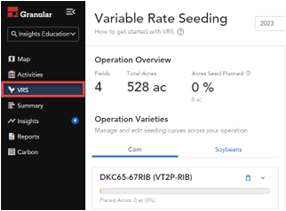
3. Select the fields to export.
4. Select “Export VRS” in the bottom right corner.
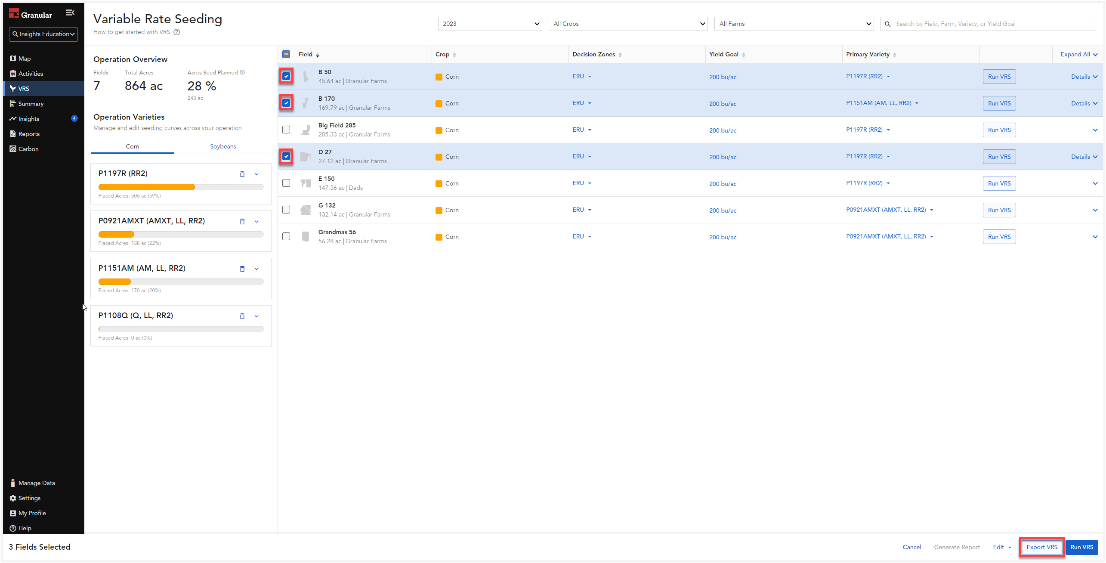
5. Under “Select Machine Type” click the dropdown and type or select the machine type.
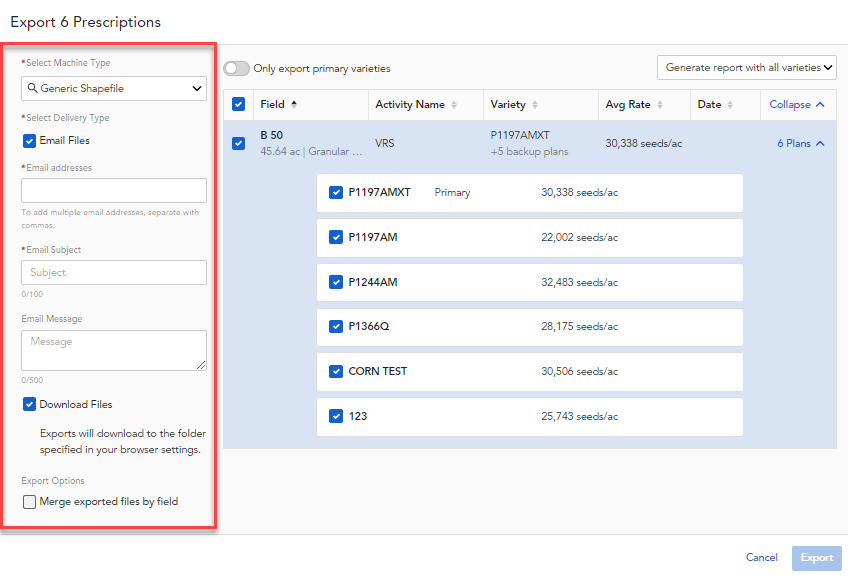
6. Select the check box next to “e-mail” to send as an e-mail. The email includes a download link for the recommendation, summary report, a list of fields and varieties in the export.

7. Select the checkbox next to “Download Files” exports will download to the folder specified in your browser settings.
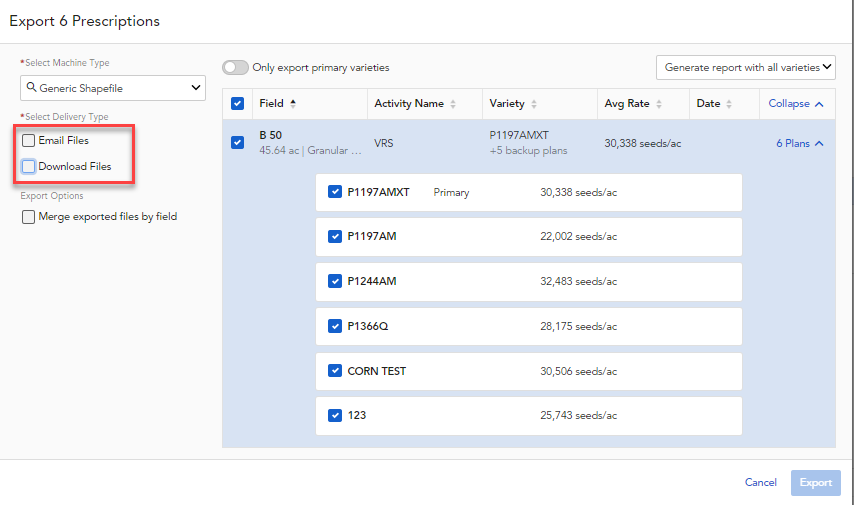
8. Select the check box next to “Merge exported files by field "to merge exported files by field. (If left unchecked there will be a separate export for each variety being exported)
9. Select the toggle next to “Only export primary varieties” to export only primary varieties,
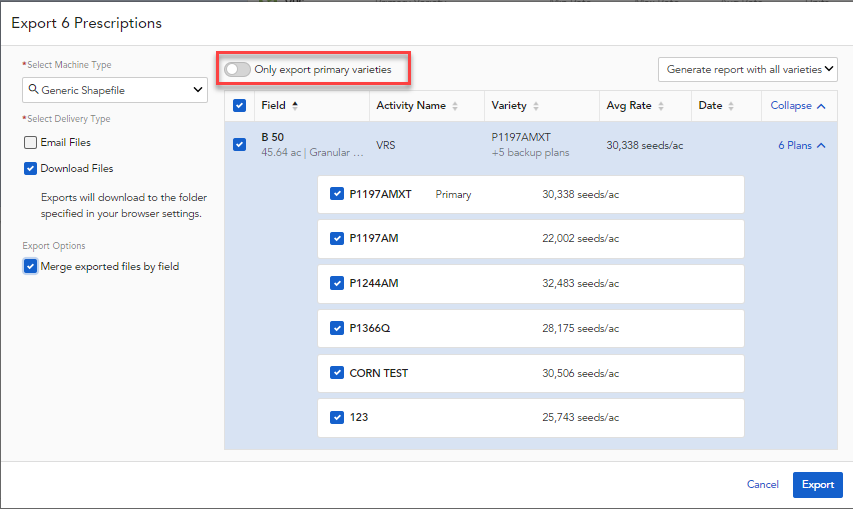
10. Exporting Summary Report Options, the summary report options allow the user to select what they want to be exported in the VRS Summary Report.
11. Select the dropdown window in the top right corner of the screen to select your options:
- Generate report with all varieties
- Generate report with primary varieties
- Don't generate report
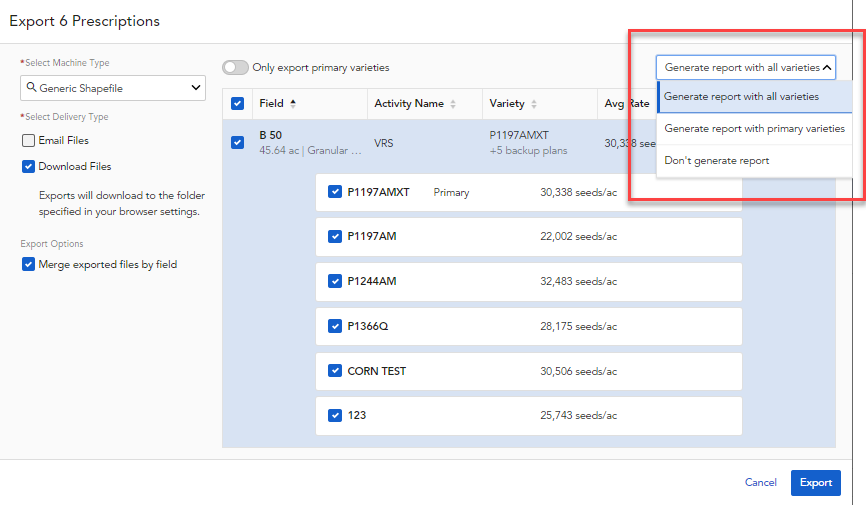
12. Select export
- Note: When exporting soybeans, users can export air seeders as seeds/lbs. Select the checkbox next to “Export for air seeder.” Once done, enter the conversion of seeds/lbs. for each variety.
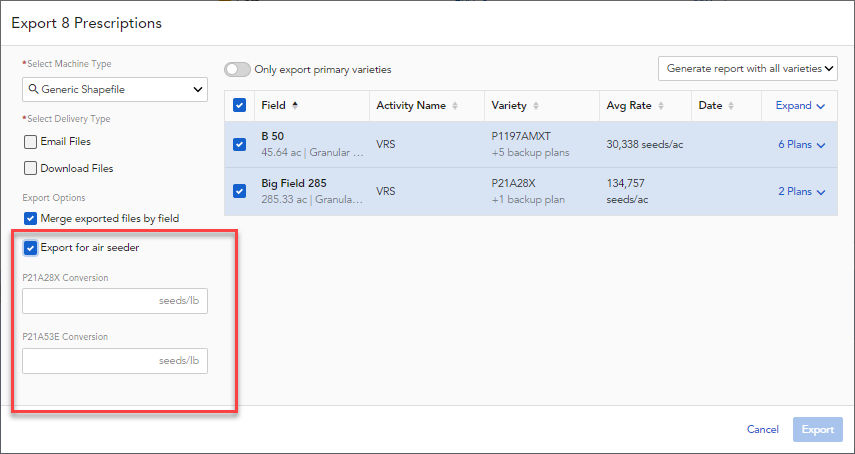
Exporting to John Deere Operations Center
When selecting MyJohnDeere checkbox to send files to Operations Center the files will be sent to the Files page with a file name called "results.zip"
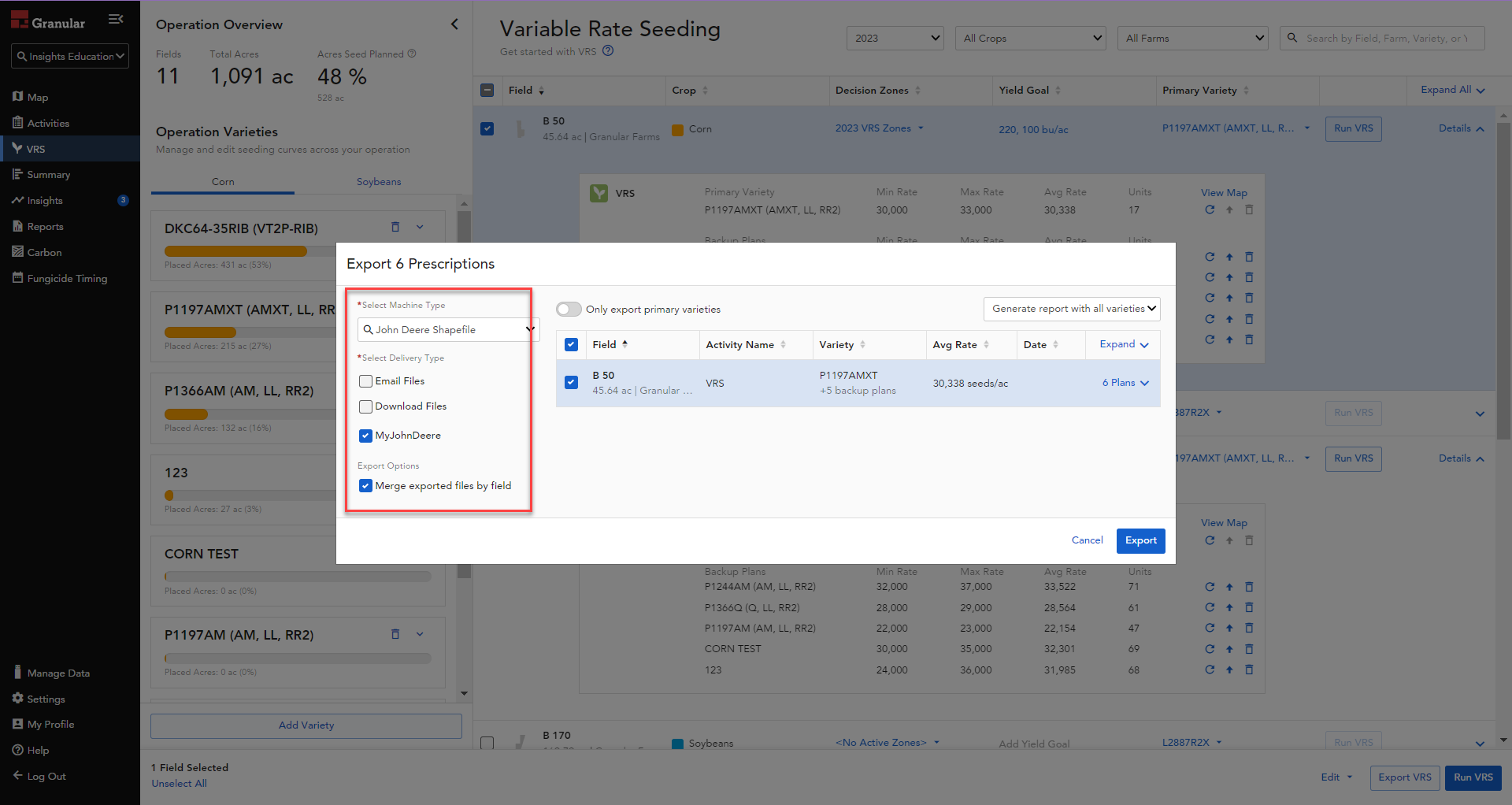
Select ... More > Files
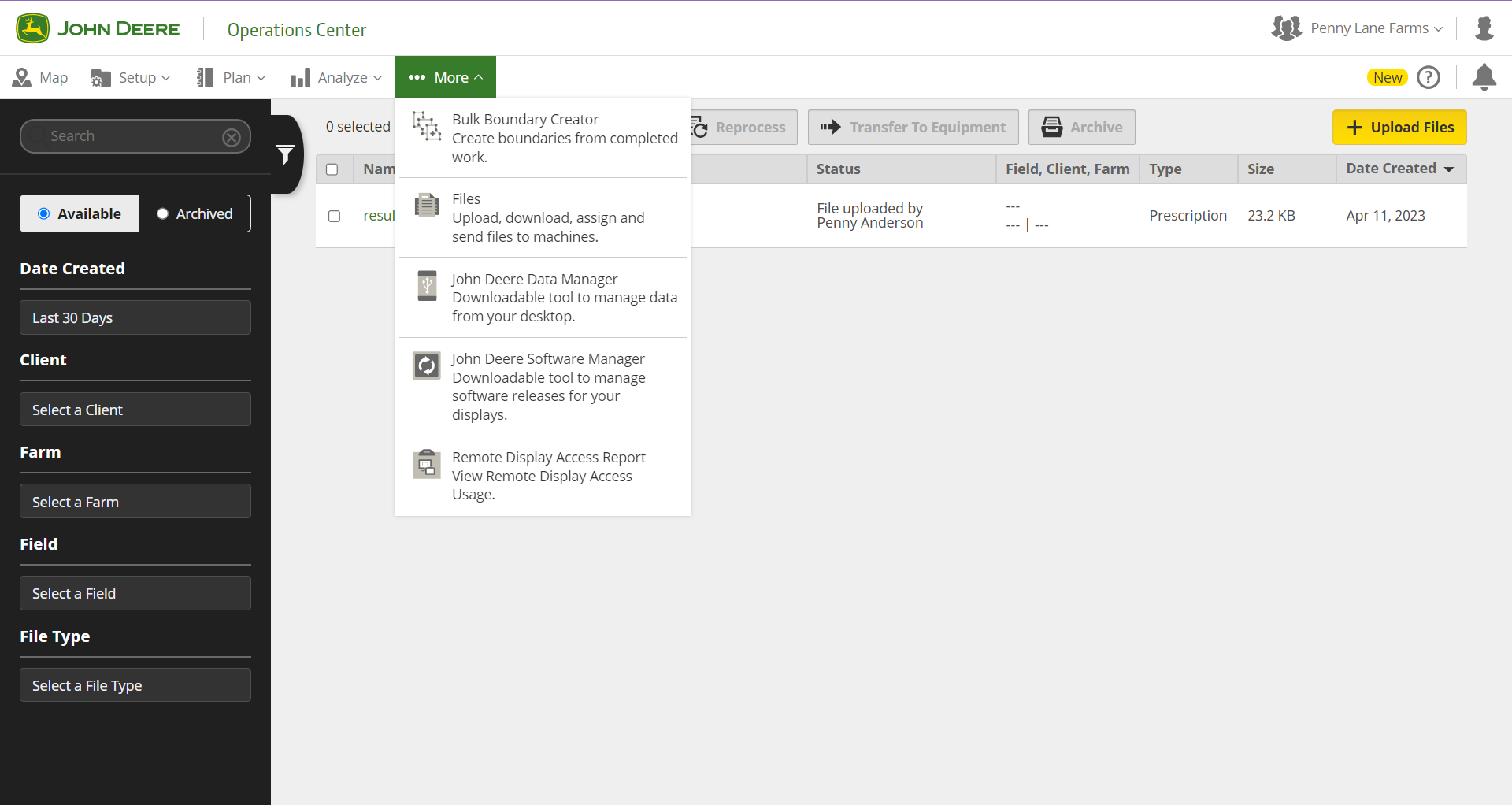
The recommendations from Granular Insights will show as results.zip
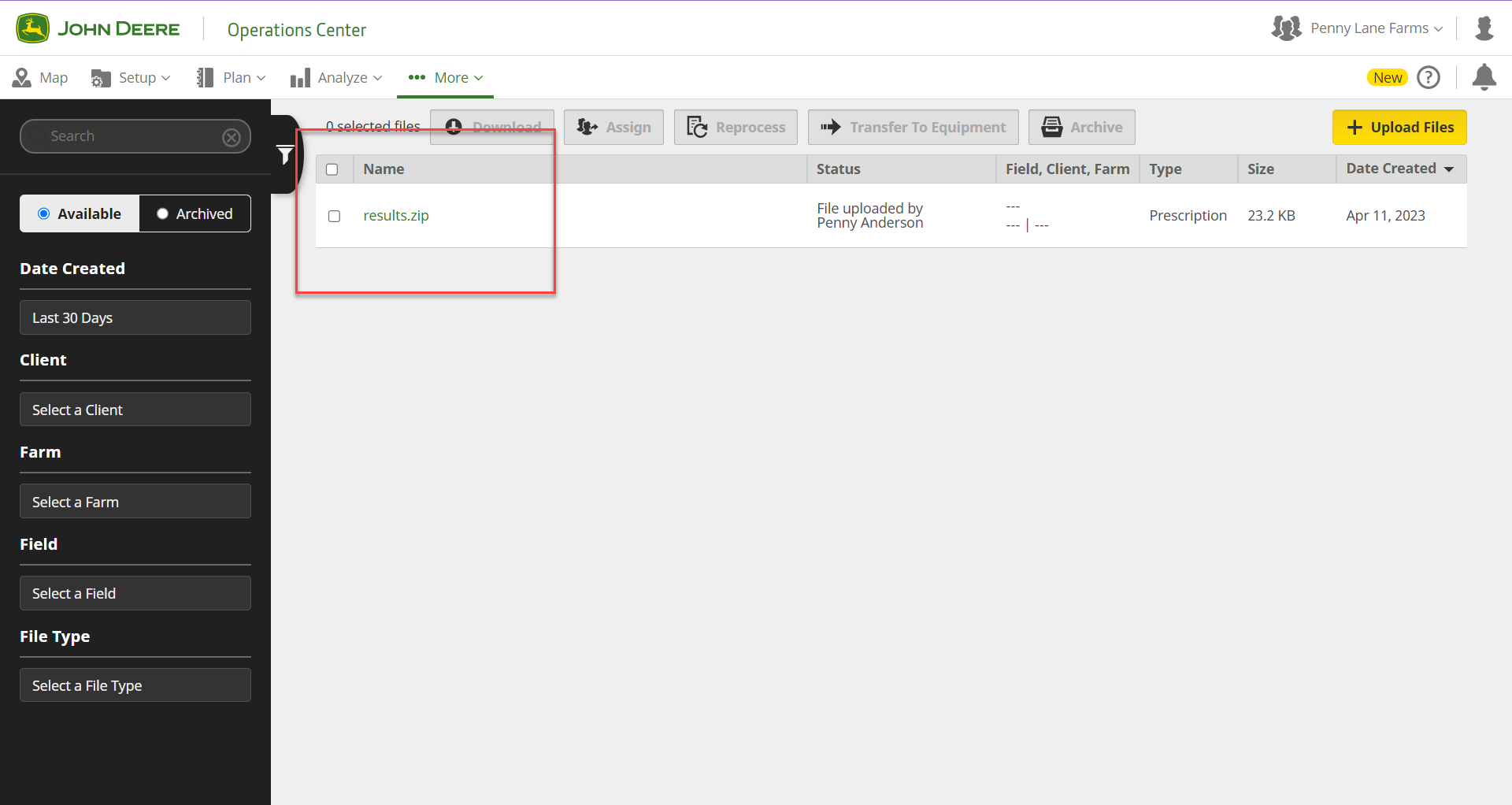
Watch a tutorial here:Export Reports